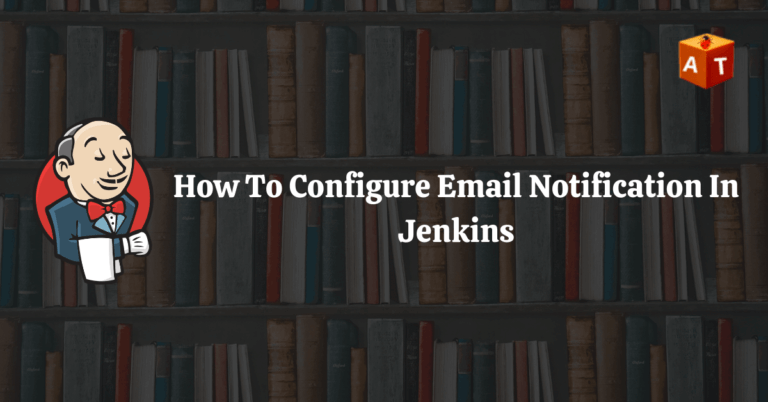In this tutorial, we will learn ‘How To Configure Email Notification in Jenkins’, ‘How to Install Plugins in Jenkins’.
In previous tutorial I have explained How to install Jenkins on Windows, How to Create First Jenkins Job. Please refer those posts if you start learning Jenkins from beginning.
Configure Email Notification in Jenkins
Follow below steps to configure email notification.
Step 1: Go to dashboard and click on manage Jenkins.
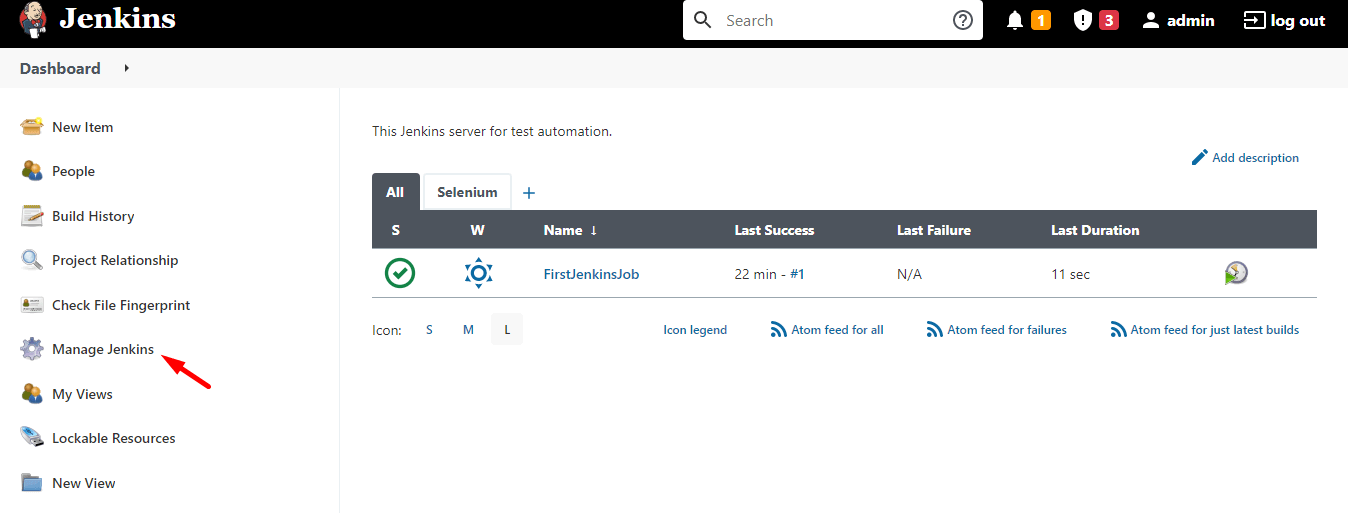
Step 2:Click on Configure System.
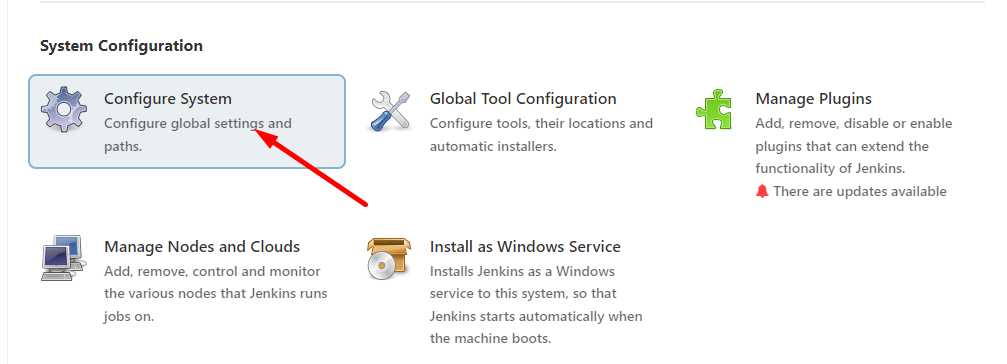
Step 3: Go to till Email Notification section.
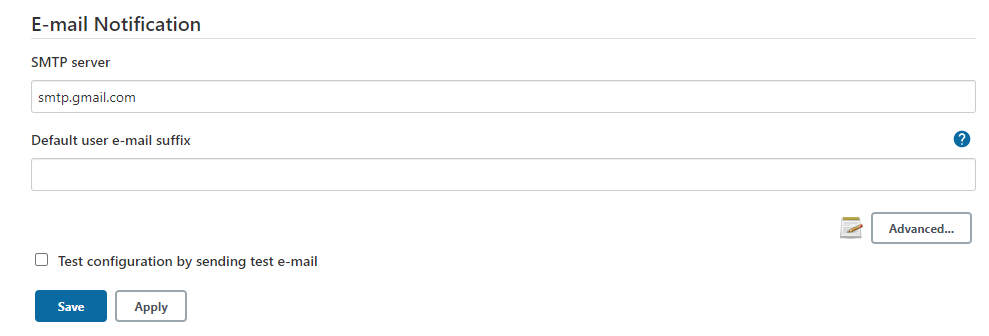
Step 4: Click on Advanced button.
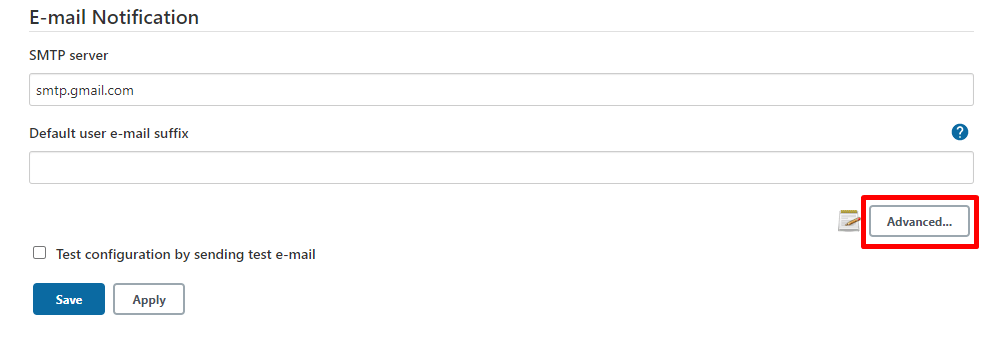
Step 5:Enter your Gmail Id, password and port number. Then click apply and save.
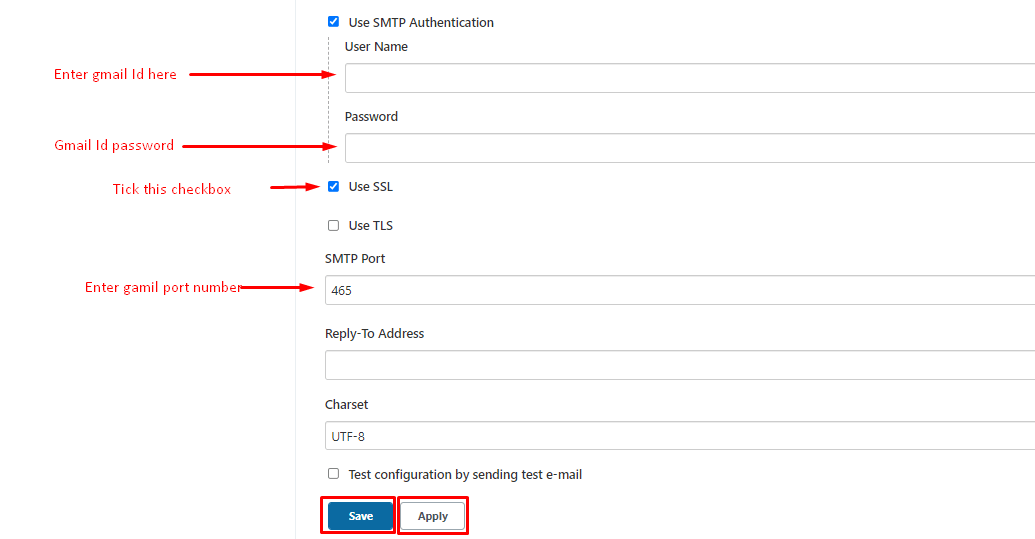
Once the mail configuration is set, we can test whether it is working fine or not by using ‘Test Configuration by Sending test e-mail’.
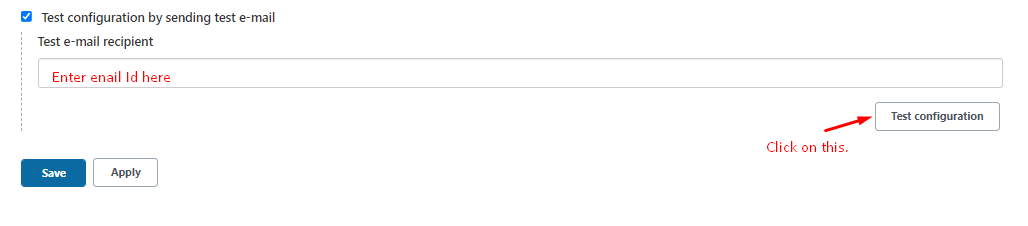
Step 6: Add post- build action in your project- To allow your project to send a build report we need to configure post build action.
a) Go to your Jenkins Job –> Click on Configure.
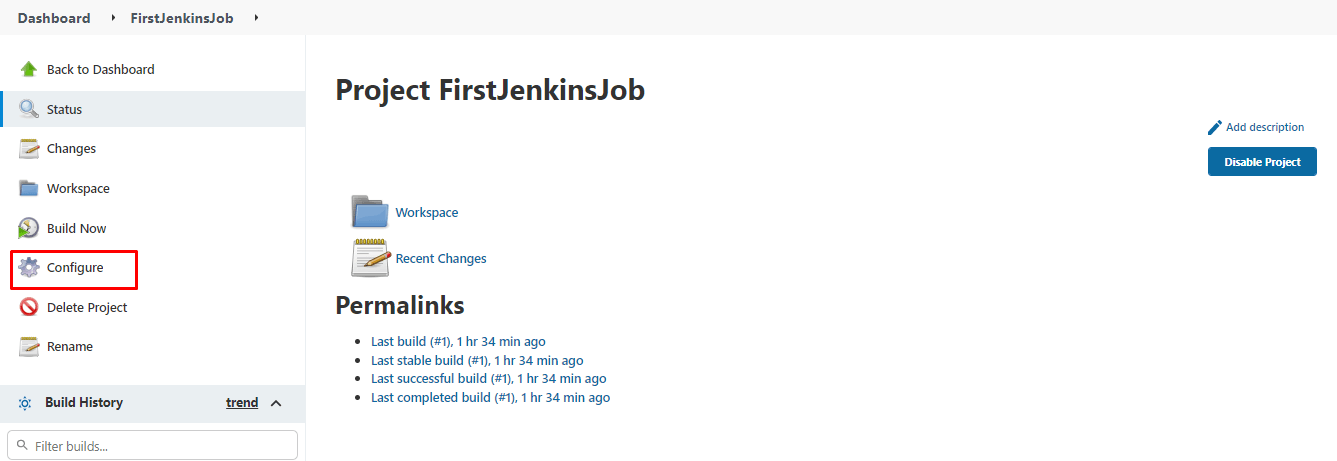
b) Click on ‘Post-Build Actions’.
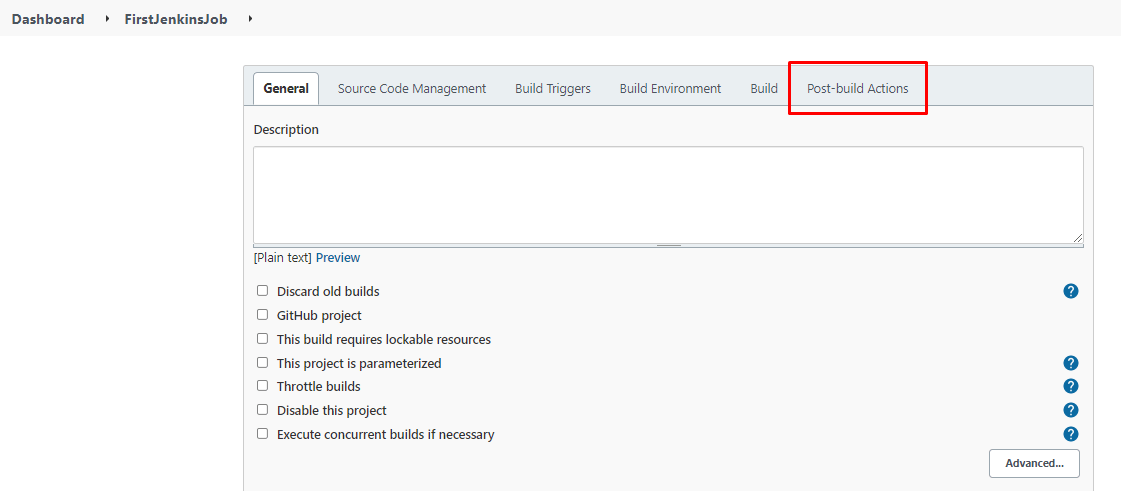
c) Click on Add post build actions and select Email Notification.
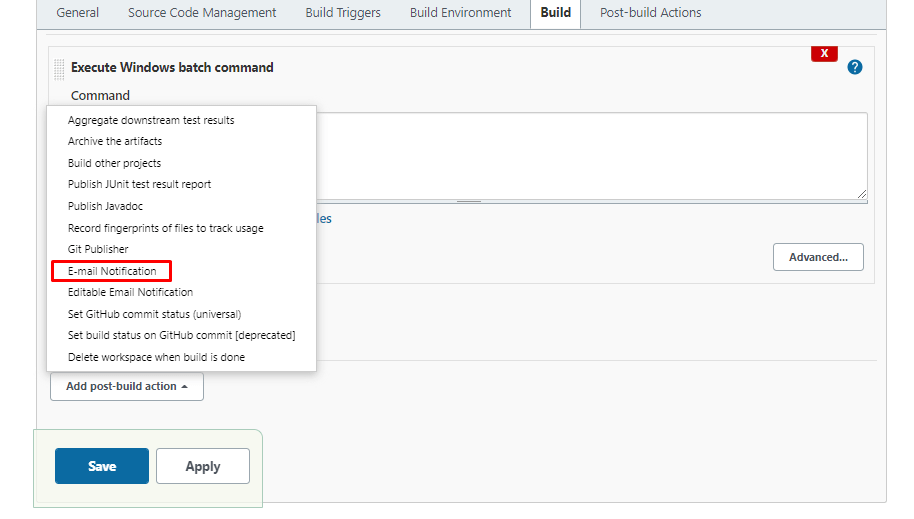
d) Enter recipient email and click on Apply and Save.
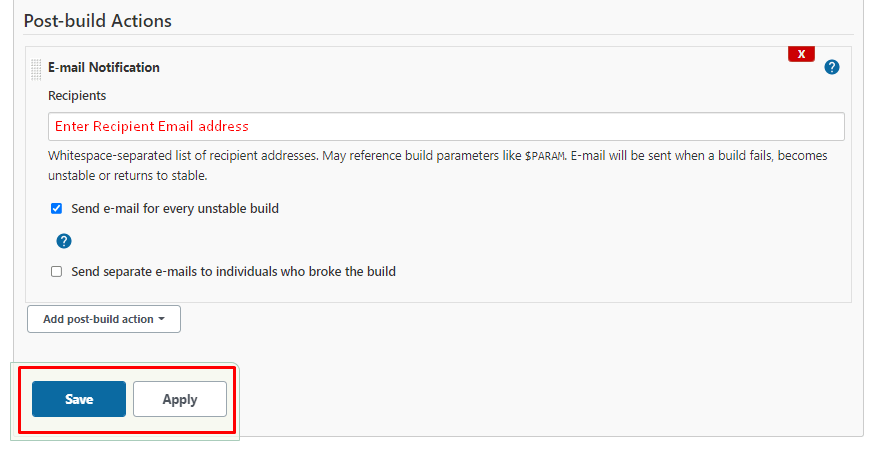
Watch this Video-
Summary
In this post, we have learnt ‘How to Configure Email Notification in Jenkins‘.
From previous tutorial, you can learn ‘How to install Jenkins in Windows ‘ , ‘How to Configure Jenkins in Windows‘.
Happy Learning 🙂